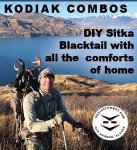tx_shooter
FNG
XenForo does a really good job of handling attachments and links. The click path is the same on your laptop/computer browser as it is on your mobile device.
For pictures:
1 - Embedded images start with clicking the "Attach File" button below the text box. Once you select this box a window will open that will allow you select your images. This is one of the few difference - laptop/computer browsers can select multiple images at once by highlighting them or holding down the Ctrl tab; while mobile browsers have to upload images one at a time. (This should be changing with later updates to my knowledge.)
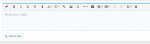
2 - Once you have finished chicken typing your response in the text box you are ready to embed the image you have uploaded into the response. The picture will insert where ever your cursor is so make sure you have it where you want it - or you will have a few curse words about the cursor. Once the cursor is in the right location you are ready to click the Insert choice beside the image. The Thumbnail button inserts it as a small image that has to be clicked on to be seen larger (or at all sometimes); while the Full Image button inserts it at the full size the image is uploaded at. (This is another benefit of the mobile XF in that it automatically sizes the images to the same size on mobiles for viewing only. Computers still deal with a variety of sizes. Hopefully XF support gets something done about this.)
So be a nice guy and hit Full Image for all of us that are straining hard enough to see the text already.
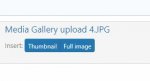
Note - when on a mobile device you can click/tap on the image to view it full size for easier viewing. Click/tap on it again to resize it back to the previous size.
Now for Videos - just insert the YouTube/Where ever link and the software will catch the video link and embed it for you. No special buttons or [video] codes needed on the users part.
If you have any problems feel free to ask questions on this post or message me or a moderator/admin. Somebody will be able to help.
- Tx_Shooter
For pictures:
1 - Embedded images start with clicking the "Attach File" button below the text box. Once you select this box a window will open that will allow you select your images. This is one of the few difference - laptop/computer browsers can select multiple images at once by highlighting them or holding down the Ctrl tab; while mobile browsers have to upload images one at a time. (This should be changing with later updates to my knowledge.)
2 - Once you have finished chicken typing your response in the text box you are ready to embed the image you have uploaded into the response. The picture will insert where ever your cursor is so make sure you have it where you want it - or you will have a few curse words about the cursor. Once the cursor is in the right location you are ready to click the Insert choice beside the image. The Thumbnail button inserts it as a small image that has to be clicked on to be seen larger (or at all sometimes); while the Full Image button inserts it at the full size the image is uploaded at. (This is another benefit of the mobile XF in that it automatically sizes the images to the same size on mobiles for viewing only. Computers still deal with a variety of sizes. Hopefully XF support gets something done about this.)
So be a nice guy and hit Full Image for all of us that are straining hard enough to see the text already.
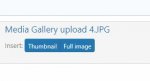
Note - when on a mobile device you can click/tap on the image to view it full size for easier viewing. Click/tap on it again to resize it back to the previous size.
Now for Videos - just insert the YouTube/Where ever link and the software will catch the video link and embed it for you. No special buttons or [video] codes needed on the users part.
If you have any problems feel free to ask questions on this post or message me or a moderator/admin. Somebody will be able to help.
- Tx_Shooter